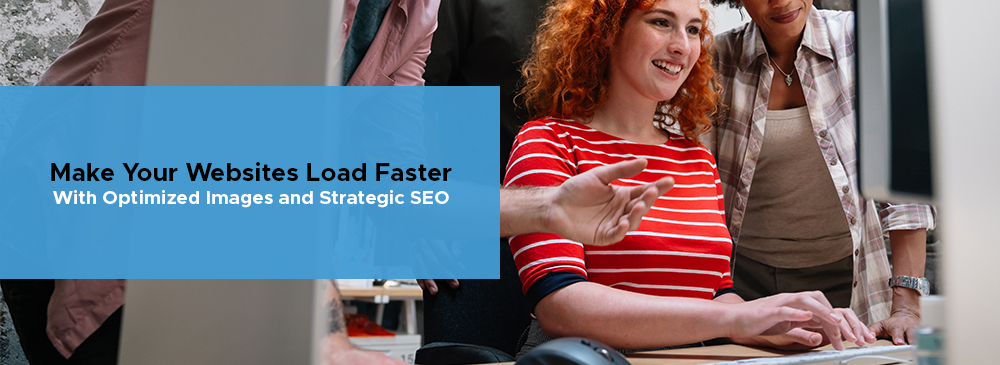Websites serve as the gateway to information and services, making sure accessibility is crucial for an inclusive and engaging online experience. A user-friendly website not only benefits people with disabilities but also enhances the overall User Experience (UX) for everyone. Now, let’s look at eight practical tips to make your website gain more users and turn them into happy web surfers… and eventually customers!
1. Alt Text for Images: Enhancing Visual Content Accessibility
What Is It?
When you’re browsing a website and an image fails to load, something appears instead. That’s Alt Text, or alternative text. It is the text description that appears in place of the image. This is priceless for users who rely on screen readers or have slow internet connections. For instance, if your website features a product image, the alt text should describe the product, providing a clear mental image for all users.
Tip for Implementation:
Ensure that all images, including buttons and icons, have descriptive alt text. Keep it concise but informative, conveying the image’s purpose or content. Avoid labeling each picture as “image001.jpg”. Instead, make it more descriptive like “RedBlouseFleece.jpg”
2. Logical Heading Structure: Streamlining Content Organization
What Is It?
Think of your website as a well-organized book. Headings are like chapter titles, guiding users through your content. A screen reader user, for instance, relies heavily on these headings to navigate. A logical heading structure not only helps in comprehension but also improves search engine optimization (SEO).
Tip for Implementation:
Use hierarchical heading tags (H1 for main titles, H2 for subheadings, and so on) to create a structured and organized content flow. This benefits not only users with disabilities but also those who skim through content quickly.
3. Keyboard Navigation: Ensuring Seamless Interaction
What Is It?
Consider someone who can’t use a mouse or has difficulty using one. Your website should be navigable using only a keyboard. Users should be able to tab through interactive elements like links and forms with ease. This makes sure that your site is accessible to individuals with motor disabilities.
Tip for Implementation:
Test your website using only a keyboard. Make sure all interactive elements are reachable and navigable. This not only helps users with disabilities but also appeals to those who prefer using keyboard shortcuts for efficiency.
4. Color Contrast: Making Content Readable for All
What Is It?
Reading text on a website where the color contrast is too low is a bummer and an eyesore, to say the least. For people with visual impairments or color blindness, this can make the content unreadable. Making sure there’s sufficient color contrast between text and background greatly improves the website’s readability.
Tip for Implementation:Use tools like WebAIM‘s contrast checker to evaluate color combinations on your website. Aim for a contrast ratio of at least 4.5:1 for normal text and 3:1 for large text. This ensures that your content is accessible to a broader audience.
5. Descriptive Links: Providing Clear Navigation Cues
What Is It?
Consider a user navigating your website using a screen reader. When encountering a generic link like “click here” or “read more,” it provides little context about the linked content. Instead, use descriptive link text that conveys the destination, making navigation more intuitive.
Tip for Implementation:
Write link text that briefly describes the linked page or content. For instance, instead of “Click here for our services,” use “Explore our services” to provide clarity and context.
6. Video Accessibility: Including Everyone in Multimedia Experiences
What Is It?
Videos are a powerful tool for communication, but without proper accessibility features, they can exclude users with hearing impairments. Providing captions and transcripts ensures that the content is accessible to a wider audience.
Tip for Implementation:
Caption all videos, including dialogue, background sounds, and other relevant audio elements. Additionally, provide a transcript for users who prefer or require a text-based version of the content.
7. Form Input Labels: Creating Intuitive Form Experiences
What Is It?
Forms are a common element on websites, from contact forms to user registrations. For users with screen readers, having clear and well-associated labels with form fields is crucial for accurate input.
Tip for Implementation:
Make sure each form field has a visible label. Use HTML label elements that are associated with their corresponding input fields. This not only benefits users with disabilities but also improves the overall usability of your forms.
8. Readable Font and Text Resizing: Catering to Diverse Reading Preferences
What Is It?
It’s a harrowing experience to read small, cramped text on a mobile device or an annoying struggle with fixed font sizes. Allowing users to resize text and choosing a readable font benefits those with visual impairments and accommodates various reading preferences.
Tip for Implementation:
Design your website with relative font sizes that can be adjusted by users. Choose fonts that are easy to read, and avoid fixed font sizes. This ensures a comfortable reading experience for users across different devices and preferences.
Prioritizing website accessibility is not just about compliance; it’s about creating a space that welcomes everyone. By using these practical tips, you will greatly improve the user experience for individuals with disabilities and also create a more inclusive online environment for all users. Remember, accessibility is a journey and continuous improvement is key to a successful website that is user-friendly for everyone.
To help you transform and make your site even better for all, let us at TWLV20 help you. Reach us through our socials or shoot us an email to get started today.